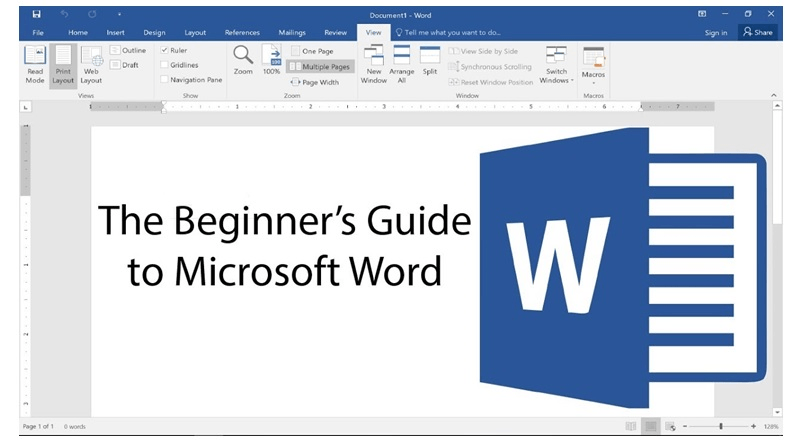
Microsoft Word is a very popular application for writing documents (I really haven’t met anyone who uses any other application for writing professional documents). Word has lots of features and options and it can take a long time to master. But you can ignore many of those features in the beginning and learn just a few handy features that will help you get your work done quickly and will also make formatting the documents easy.
Here we take a look at the more important features of Microsoft word that will help you get started on word quickly. Most of the things that are mentioned below applies to Microsoft Windows.
GET INSTANT HELP FROM EXPERTS!
- Looking for any kind of help on your academic work (essay, assignment, project)?
- Want us to review, proofread or tidy up your work?
- Want a helping hand so that you can focus on the more important tasks?
Hire us as project guide/assistant. Contact us for more information
Formating the document
Formatting a document is different from formatting text.
Formating a document involves changing things like page layout, size of the page, margins, etc. You can further come up with interesting layouts by using columns, Page Breaks, and Section Breaks.
Using Word Online
Besides offering a collection of desktop applications, Office 365 also offers an online version of the Office applications. So if you log in to your office 365, you will find applications like Word, Excel, and Powerpoint online.
When you work with Word Online, you do all the work online (using the Web browser); you cannot open files that are stored on your computer’s hard drive. Instead, you will have to save files (and retrieve files) on OneDrive.
Here are some more useful features in Word.
- Learn to format text
- How to double space (or change line spacing) in Microsoft Word
- How to make a word document look professional & attractive
- Adding pictures
- Some core layout tools for making sections and setting up columns.
- Add headers, footers and page numbers
Design Tips to Make a Word Document Look Professional & Attractive
Its not just professionals but even students have to use Microsoft Word (for their projects and assignments).
Be it a business plan, MBA assignment, project, or even your resume, you need to know how to use the various design elements, in order to beautify your word document.
Even ICSE Class X students have to submit their computer project in a word document (you have to submit print outs of your project types in a word document). And you can easily wow the examiner by making a beautiful project in word.

So here you go, the various design related steps that you can incorporate in order to make your word document look better.
- Change the background colour of the document. It doesn’t have to be white, there is an option to change it.
- Have a border for document, you can have borders for each and every page of the document (you just have to set it once). The border doesn’t have to be a straight line; you can choose from various patterns
- You can set a watermark for the document (if you think its something that will make it better). The watermark can be text, but you can also choose an image or some pattern as the watermark.
This is where you set the documents background – colour, borders, watermark

- Make use of Header and Footer. Whatever you enter here will appear on each and every page of the word document. The footer can have page number and the name of the student. The header can have the name of the project / subject name.
- Make sure you have a consistent font throughout the document. But for certain sections, paragraphs, you can use a contrasting font in order to make it stand out.
- Putting more space between paragraphs (double-space between paras) also improves readability. You can also get rid of unwanted indents.
- You can also shrink the Line Length, depending on what is the document all about. Magazines, books, and other professional publications usually have narrow line lengths, where it is not common for the text to stretch across the entire page. Widening the margins significantly may result in more pages, but it looks better and readers are more likely to go through the content of the document.
How to Double Space (Change Line Spacing) in Microsoft Word
Line spacing refers to the amount of space between two written lines. Lot of colleges/universities ask students to send in their essays or SOPs in word document that is double-spaced.
So how does double space (or changing the line spacing) help?
- Changing the line spacing in a Word document can make it easier to read.
- It allows you to make notes on the paper when it is printed (that is why most colleges insist on double space).

How to double space (or change line spacing) in Microsoft Word.
Here’s how you can change the line spacing in Microsoft Word, regardless of your operating system.
- Go to the Design tab, located towards the top of the document. Find ‘Paragraph Spacing’, from there you can choose different styles of spacing, including double-space.
- On the Home tab, in the Paragraph section, you will find the option to change line spacing
- You can also set the Line Spacing from the Layout tab.

Leave a Reply