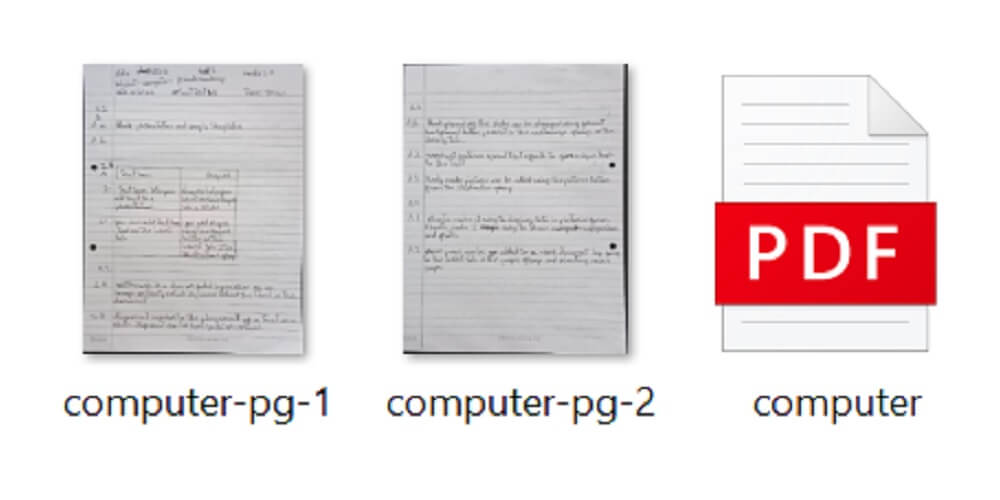
Free online tools to convert photos and images to PDF. Now you can take advantage of the versatile PDF format to organize, share, and protect your images effectively. Here, we will explore how you can convert photos and images to PDF for free, enabling you to take full advantage of this versatile file format.
Introduction
In today’s digital age, the PDF (Portable Document Format) is one of the most popular file formats for sharing and storing documents due to its versatility, security features, and compatibility across different devices.
GET INSTANT HELP FROM EXPERTS!
- Looking for any kind of help on your academic work (essay, assignment, project)?
- Want us to review, proofread or tidy up your work?
- Want a helping hand so that you can focus on the more important tasks?
Hire us as project guide/assistant. Contact us for more information
While we often associate PDFs with text-based documents, you can also convert your photos and images into PDF files.
During the pandemic, when schools were conducting online classes and tests, I clearly remember that for my 10 year old son, we had to take images of the answer sheets, convert them into pdf files and send it to the teachers by email for assessment.
Converting images to PDF also offers many other benefits, including preserving image quality, organizing multiple images into a single file, and simplifying the sharing process.
More Benefits of Image to PDF Conversion
Here are some more ways in which you can benefit by converting images to PDF files.
Creating Photo Albums and Digital Scrapbooks
Converting your photos to PDF allows you to create beautiful digital albums or scrapbooks. Instead of having multiple image files, you can combine them into a single PDF file, making it easier to organize and share your memories. PDFs provide a consistent layout, ensuring that your images are displayed exactly as you intended.
Sharing Scanned Documents
If you have scanned documents or receipts that you want to share electronically, converting them to PDF is an excellent option. PDFs maintain the integrity of the scanned image, including any text or graphics, while ensuring that the document is easily viewable on any device or operating system.
Archiving Digital Artwork
Artists and designers often create digital artwork in various image formats. Converting these images to PDF can serve as an efficient way to archive your creations. PDFs offer a compact and organized format, allowing you to store and catalog your artwork conveniently.
Simplifying Document Distribution
When sharing multiple images with others, converting them to a single PDF file streamlines the distribution process. Instead of sending numerous image files, a single PDF file reduces the chance of files getting lost or misinterpreted. Recipients can view the images in a standardized format, regardless of their device or software.
Enhancing Security and Protection
PDFs provide security features such as password protection and digital signatures, ensuring the privacy and integrity of your images. If you need to share sensitive or confidential images, converting them to PDF allows you to apply security measures to control access to the file.
Best Free Online Image to PDF Conversion Tools
There are several free online tools available that make the process of converting photos and images to PDF quick and convenient.
These free online image to PDF conversion tools offer simplicity and convenience for converting your photos and images. While the free versions often come with certain limitations, they still provide valuable functionality for most users.
Here are some of the popular options.
Smallpdf is a well-known platform that offers a wide range of PDF tools, including image to PDF conversion. Their image to PDF converter allows you to drag and drop multiple image files, rearrange their order if needed, and customize the PDF settings such as page size and orientation. Smallpdf also provides options to compress the PDF file to reduce its size without compromising image quality.
I Love PDF is another versatile online tool for PDF-related tasks. With their image to PDF converter, you can select multiple images from your computer or cloud storage services like Google Drive or Dropbox. The tool provides various customization options such as page layout, margins, and image compression. You can also password-protect the resulting PDF for added security.
PDF2Go is a user-friendly online service that offers a straightforward image to PDF conversion tool. It allows you to upload multiple images, arrange their order, and adjust settings like page size, orientation, and quality. Additionally, PDF2Go provides basic editing features, allowing you to crop or rotate images before converting them to PDF.
Zamzar is a popular file conversion platform that supports a wide range of formats, including image to PDF conversion. It offers an intuitive interface where you can upload your images, select the output format as PDF, and provide your email address to receive the converted file. Zamzar supports bulk conversion, making it convenient when you have multiple images to convert.
Online2PDF
Online2PDF is a straightforward online tool that specializes in PDF conversion tasks. Their image to PDF converter supports various image formats like JPG, PNG, and GIF. You can upload multiple images, choose the page format, and adjust settings such as image scaling and orientation. Online2PDF also provides options to merge multiple PDFs if needed.
Converting Photos and Images to PDF: Step-by-Step Guide
Converting your pictures to PDF is a straightforward process using the free online tools. Here are the typical steps.
- Select the appropriate online tool.
- Upload or drag-and-drop the desired photos or images
- Arrange the order of the images, if needed. This step is useful when creating photo albums or maintaining a specific sequence.
- Choose the desired PDF settings such as page size, orientation (portrait or landscape), and image quality or compression. Higher image quality may result in larger file sizes, so consider the balance between quality and file size if necessary.
- Next, look for the “Convert” or “Create PDF” button to initiate the conversion process. The tool will process your images and generate the PDF file.
- Download the converted PDF file to your device.
That’s all to it!
You can repeat the process for any additional images you want to convert, or explore other features provided by the online tool.
Additional Tips and Considerations
Here are a few additional tips and considerations to keep in mind to optimize image quality and reduce PDF file size if needed.
Optimize Image Quality
Before converting your images to PDF, ensure they are of high quality. If necessary, edit and enhance your photos using image editing software or online tools. Adjust brightness, contrast, and sharpness to improve the overall appearance of your images.
Compress Images for Smaller File Size
If you have a large number of images or want to reduce the overall PDF file size, consider compressing the images before converting them to PDF. Many image editing tools or online compression tools are available that allow you to reduce the file size without significant loss in image quality. This can help create a more manageable and shareable PDF file.
Consider Image Orientation
Pay attention to the orientation of your images, especially if you have a mix of portrait and landscape photos. Make sure to select the appropriate orientation settings in the conversion tool to maintain the correct aspect ratio and avoid any unintended cropping or stretching of the images.
Password-Protect Your PDF
If you have sensitive or confidential images, some online tools provide the option to password-protect your PDF file. This adds an extra layer of security, ensuring that only authorized individuals can access the images within the PDF.
Keep Multiple Copies of Original Images
It’s good practice to keep a backup of your original images before converting them to PDF. This ensures that you have the individual image files available in case you need to edit, share, or use them for other purposes in the future.
Closing Thoughts
Converting photos and images to PDF provides a convenient and versatile way to organize, share, and protect your visual content. So, just choose one of the recommended online tools and start converting your photos and images to PDF. Follow the step-by-step guide we provided to convert your images seamlessly.
Additional Resources and References
Image to PDF Conversion: Tips for Optimal Results” – Adobe Support

Leave a Reply